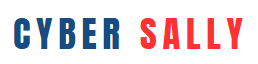Why Passwords Alone Aren’t Enough
Let’s face it: passwords get stolen all the time. Whether it’s a data breach, a phishing attack, or a reused login that gets leaked online, relying on just a password is like locking your front door — but leaving the key under the mat.
That’s where Two-Factor Authentication (2FA) comes in.
What Is Two-Factor Authentication?
Two-Factor Authentication (2FA) is an extra layer of security that requires you to confirm your identity in two ways before gaining access to an account.
Think of it like a double lock on your front door:
- Something you know – your password
- Something you have – a temporary code sent to your phone, an app, or a physical device
Even if a hacker steals your password, they still can’t get in without the second factor.
How Does 2FA Work?
When you log in to an account:
- You enter your username and password (first factor)
- You’re then asked for a second verification – usually a 6-digit code from:
- A text message
- An authenticator app
- A hardware security key
Once you enter this second code, you’re granted access.
Types of 2FA (with Pros & Cons)
✅ 1. SMS Codes (Text Message)
You receive a code via text on your mobile phone.
- ✔️ Easy to set up
- ❌ Less secure (can be intercepted or SIM-swapped)
✅ 2. Authenticator Apps
You use an app like Google Authenticator, Authy, or Microsoft Authenticator to generate codes.
- ✔️ More secure than SMS
- ✔️ Works offline
- ❌ Requires app setup and backup options
✅ 3. Email-Based 2FA
Some services send a code or link to your email.
- ✔️ Familiar and simple
- ❌ Risky if your email isn’t secure
✅ 4. Security Keys (Hardware 2FA)
Physical devices like YubiKey or Google Titan Key plug into your computer or connect via Bluetooth/NFC.
- ✔️ Very secure (used by journalists, CEOs, and security pros)
- ❌ More expensive and technical to set up
How to Set Up 2FA (Step-by-Step)
Here’s how to get started using an authenticator app, the most common and secure method:
🔒 Step 1: Choose Your App
Popular options include:
- Google Authenticator (iOS & Android)
- Authy
- Microsoft Authenticator
🔒 Step 2: Go to Account Settings
Visit the Security or Privacy section of the app or website where you want to enable 2FA.
Look for a button like:
- “Enable Two-Factor Authentication”
- “Set Up 2-Step Verification”
🔒 Step 3: Scan the QR Code
Open your authenticator app, tap the “+” or “Add” button, and scan the QR code on the screen.
Your app will now start generating time-based codes.
🔒 Step 4: Confirm and Save Backup Codes
Enter a code from the app to confirm setup. Many platforms will also offer backup codes — save these somewhere safe in case you lose access to your phone.
Which Accounts Should Have 2FA?
Enable 2FA on any account that contains personal or financial data:
- ✅ Email (Gmail, Outlook, Yahoo, etc.)
- ✅ Banking and finance apps
- ✅ Social media (Instagram, Facebook, Twitter/X, TikTok)
- ✅ Cloud storage (Google Drive, Dropbox, iCloud)
- ✅ Shopping accounts (Amazon, eBay, etc.)
Common Questions About 2FA
Q: Is 2FA the same as MFA?
A: 2FA is a type of Multi-Factor Authentication (MFA). MFA may use more than two verification methods, but 2FA specifically uses two.
Q: What if I lose my phone?
A: That’s why backup codes or recovery email access is crucial. Some apps (like Authy) allow syncing across devices.
Q: Is 2FA really necessary?
A: Absolutely. Even big tech companies and banks now require 2FA for good reason — it’s one of the easiest ways to prevent account takeovers.
Two-factor authentication is one of the most effective, free ways to protect your online accounts. It only takes a few minutes to set up — and could save you from weeks of stress recovering a hacked account.
If you haven’t already enabled it, now’s the perfect time to do it. Your future self will thank you.