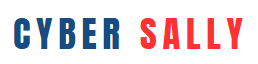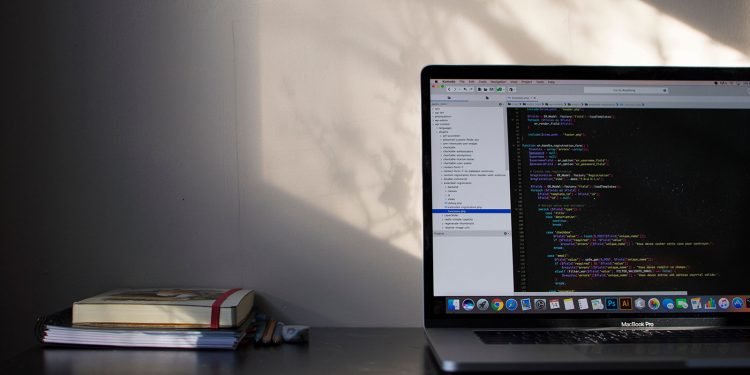Is your home Wi-Fi network secure? Run these 5 simple security checks to protect your personal data and keep hackers out of your network.
Why Your Wi-Fi Is a Target
Your home Wi-Fi network is like the digital front door to your life. It connects everything — phones, laptops, smart TVs, and even baby monitors or security cameras. And if it’s not secure, hackers could sneak in and gain access to your devices, files, or personal data.
The good news? Securing your home Wi-Fi doesn’t require a tech degree. Here are 5 easy checks you can do today to keep your network safe.
✅ Check 1: Change the Default Router Name & Password
When you set up your Wi-Fi router, it comes with a default admin username and password — and these are often the same across thousands of devices. Hackers know this.
What to do:
- Log into your router settings (usually by typing something like 192.168.1.1 into your browser).
- Change both the admin username and password to something unique and strong.
- Avoid using names that give away personal info (like “SmithFamilyWiFi” or “Apartment4B”).
🔐 Pro Tip: Don’t confuse your router’s admin password (used to control settings) with your Wi-Fi password (used to connect to the network). Both should be secure!
✅ Check 2: Use a Strong Wi-Fi Password & WPA3 or WPA2 Encryption
If your Wi-Fi doesn’t require a password — or is using outdated security like WEP — you’re inviting trouble.
What to do:
- Make sure your Wi-Fi network uses WPA3 or at least WPA2 encryption.
- Set a strong, unique password that’s hard to guess (no “12345678” or “password123”).
📲 Tip: To check your encryption level, go into your router’s wireless or security settings. Look for “Security Mode” or “Encryption Type.”
✅ Check 3: Update Your Router Firmware
Just like your phone or computer, your router needs updates to patch security holes.
What to do:
- Log in to your router’s admin dashboard and check for firmware updates.
- Apply any available updates — many routers now offer an auto-update option.
🛠️ Not sure how? Search your router model online followed by “firmware update instructions.”
✅ Check 4: Turn Off WPS & Remote Management
Features like WPS (Wi-Fi Protected Setup) make it easier to connect devices but can also be a backdoor for hackers. Remote management lets people access your router from outside your home — which you likely don’t need.
What to do:
- In your router settings, turn WPS and Remote Management off.
- These options are usually found under “Advanced,” “Wireless,” or “Remote Access” settings.
✅ Check 5: See Who’s Connected to Your Network
Unrecognized devices could be freeloaders or worse — signs someone has cracked your Wi-Fi.
What to do:
- Open your router’s admin panel and look for a list labeled “Connected Devices,” “Attached Devices,” or “Client List.”
- Review the names. If something looks suspicious or unfamiliar, change your Wi-Fi password immediately to boot them off.
🔍 Bonus Tip: Give your personal devices nicknames (like “MyPhone” or “KitchenTV”) so you can easily spot unknown ones.
Extra Tips for a Super-Secure Wi-Fi
- Set up a guest network for visitors so they can’t access your main devices.
- Place your router in a central location (not by a window) to reduce signal leaking outside.
- Disable unused features like UPnP or port forwarding unless you need them.
Your home Wi-Fi is more than just an internet connection — it’s the backbone of your digital life. With just a few simple checks, you can turn your network from an easy target into a fortress.
Take 15 minutes today to secure your Wi-Fi, and enjoy peace of mind knowing your personal data and devices are protected.