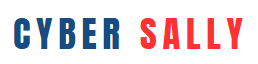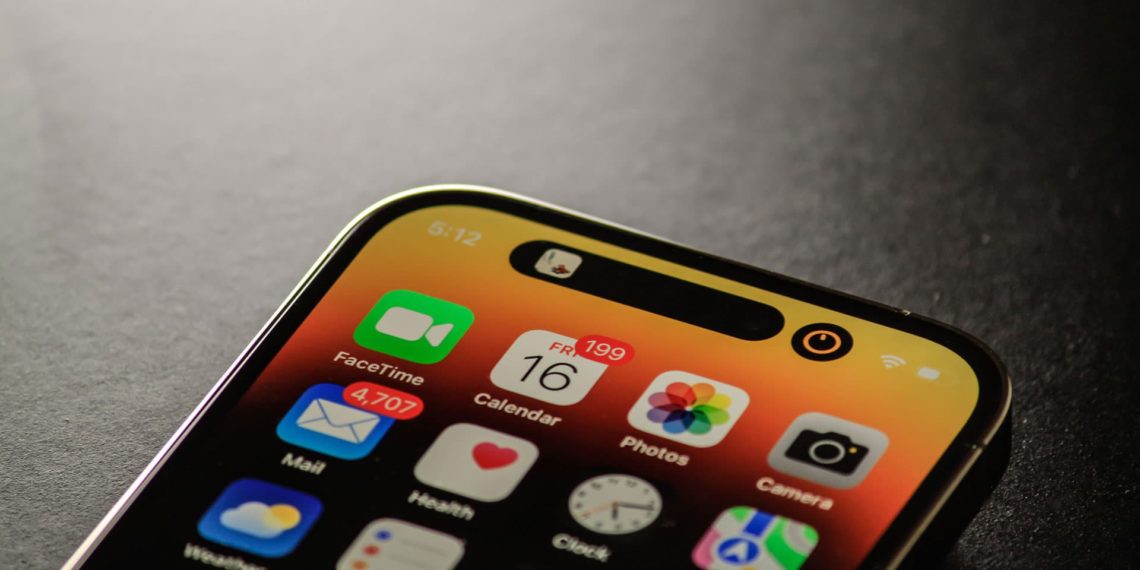Learn the warning signs that your phone or laptop may be hacked or infected — and what to do if your device has been compromised.
Why You Should Care
We live on our devices — banking, messaging, shopping, and sharing. That makes them valuable targets for hackers, scammers, and spyware. Unfortunately, many people don’t realize their device has been compromised until it’s too late.
In this guide, we’ll help you recognize the signs your phone or laptop may be hacked or infected, and what steps to take immediately if something feels off.
⚠️ Common Signs Your Device May Be Compromised
- Sudden Slowdown or Lag
If your phone or laptop is suddenly crawling — apps take longer to open, webpages freeze, or the whole device is sluggish — malware could be running in the background, eating up resources.
- Unusual Pop-Ups or Ads
Are you getting random pop-up ads, especially when you’re not even using a browser? That’s a classic sign of adware or a browser hijacker.
- Battery Draining Faster Than Usual
Malware can run constantly, sucking up power. If your battery life has dropped significantly without a change in usage, something suspicious may be running in the background.
- Unfamiliar Apps or Programs
Found an app you don’t remember downloading? Or a program on your laptop you never installed? That’s a red flag.
📌 Tip: Go through your list of apps or programs and uninstall anything unfamiliar or suspicious.
- Strange Activity on Your Accounts
If you’re getting password reset emails, suspicious login attempts, or friends report receiving odd messages from you — your device or one of your accounts may be compromised.
- Data Usage Spikes
A sudden increase in data usage (on mobile) may indicate a spyware app is sending information in the background.
- Overheating for No Reason
A warm phone or constantly running laptop fan — even when idle — can be caused by hidden malware working in the background.
- Security Warnings or Disabled Protection
If your antivirus has mysteriously turned off, or you get warnings you didn’t trigger, it could mean malware is trying to block your protection tools.
🧪 How to Check If You’ve Been Hacked
- Run a Malware or Antivirus Scan
Use trusted tools like Malwarebytes, Bitdefender, Norton, or Windows Defender to scan your system. - Check App Permissions (Phone)
Go to settings and see what apps have access to your camera, microphone, or location. Revoke anything unnecessary. - Review Your Account Logins
Check your Google, Apple, email, and social media accounts for unauthorized login attempts or unknown devices. - Look at Browser Extensions
Extensions can sneak in through downloads. Remove any you don’t recognize.
🛑 What to Do If You Suspect a Compromise
Step 1: Disconnect from Wi-Fi and Mobile Data
Prevent malware from sending more data or syncing with remote servers.
Step 2: Back Up Important Files
Before doing anything drastic, back up critical documents or photos — if it’s safe to do so.
Step 3: Run a Full Security Scan
Use an up-to-date antivirus or antimalware tool and follow the steps to quarantine or remove threats.
Step 4: Change Passwords (From Another Device)
Assume your credentials may be compromised. Use another secure device to update:
- Banking
- Cloud storage
- Social media
Use unique, strong passwords and enable two-factor authentication.
Step 5: Factory Reset (If Needed)
If the malware can’t be removed or your system is too unstable:
- Phone: Factory reset through settings.
- Laptop: Reinstall the operating system or do a secure wipe.
Make sure to only reinstall apps from official app stores or trusted sources.
🔒 How to Prevent Future Compromises
- Keep your device’s software updated (OS, apps, antivirus).
- Avoid downloading apps from unknown websites or unofficial stores.
- Don’t click on suspicious links in texts, emails, or pop-ups.
- Use a password manager and enable two-factor authentication.
- Regularly review account logins and app permissions.
If something feels off with your phone or laptop — trust your instincts. Many hacks are silent, stealing data or spying without obvious signs. But by staying alert and acting quickly, you can protect your data and regain control.